Warehouses and the stock card
The fertiliser, POR and seed stock is used to keep track of the amounts of each material. Keeping stock in the application is not mandatory, it is possible to go negative in the stock and you can therefore choose whether or not to use the stock.
Under the Stores tab you will find separate tabs for these groups of materials:
- Fertilizers,
- Plant Protection Products (PPP),
- Seeds.
For each warehouse, a record of the individual materials is always displayed. Each row then contains the following information:
- name of the material,
- the current amount of the material,
- how much is planned to be applied (if future activity is specified),
- unit of measure (litres, kilograms, tonnes, etc.),
- the possibility to enter the movement of an existing material, and
- deletion of material.
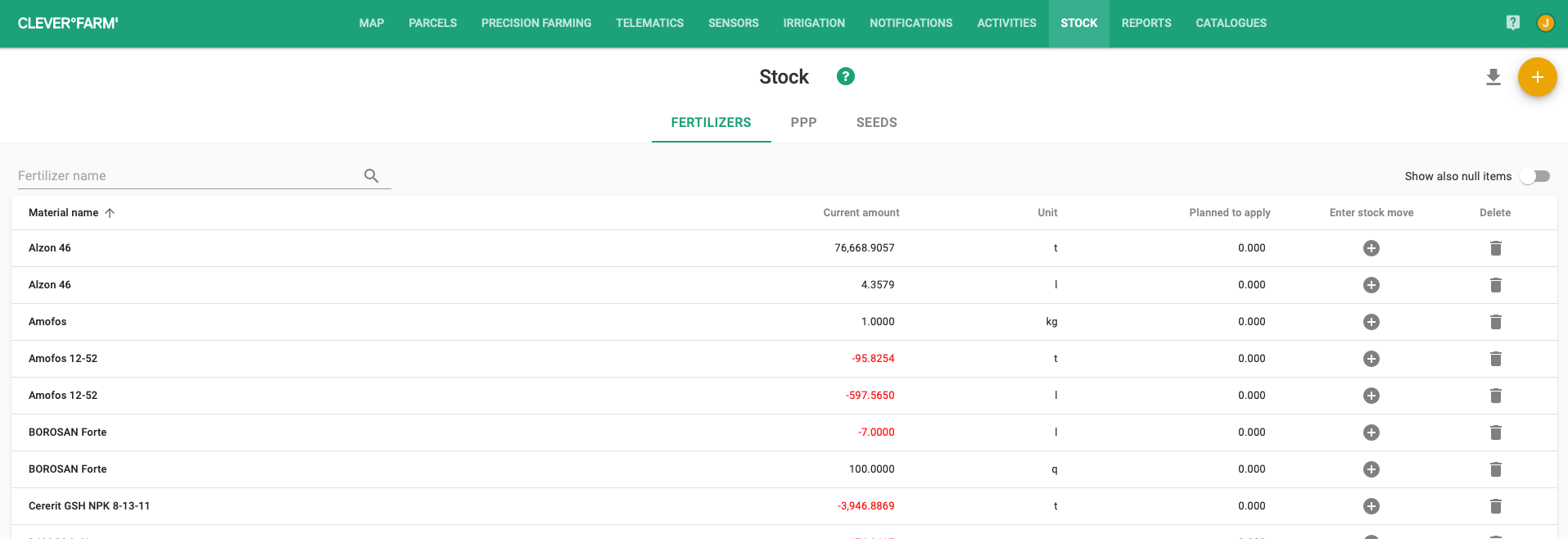
Fig. 1: Warehouses
In the stocks, you can search or sort by material name. Primarily, the material is sorted alphabetically and the stock shows non-zero items. If you want to display null items (you want to see all material), there is a switch on the top right to "Show null items".
Entering a material movement
To add a new material movement to the stock, use the large orange + (plus) button. If the material is already in stock, you can affect its quantity directly in its row using the + icon, saving you from filling in the material name.
When you make a new movement record, you enter:
- material name,
- type of movement (purchase, production, consumption, sale, other decrease),
- amount,
- unit,
- date of movement,
- note.
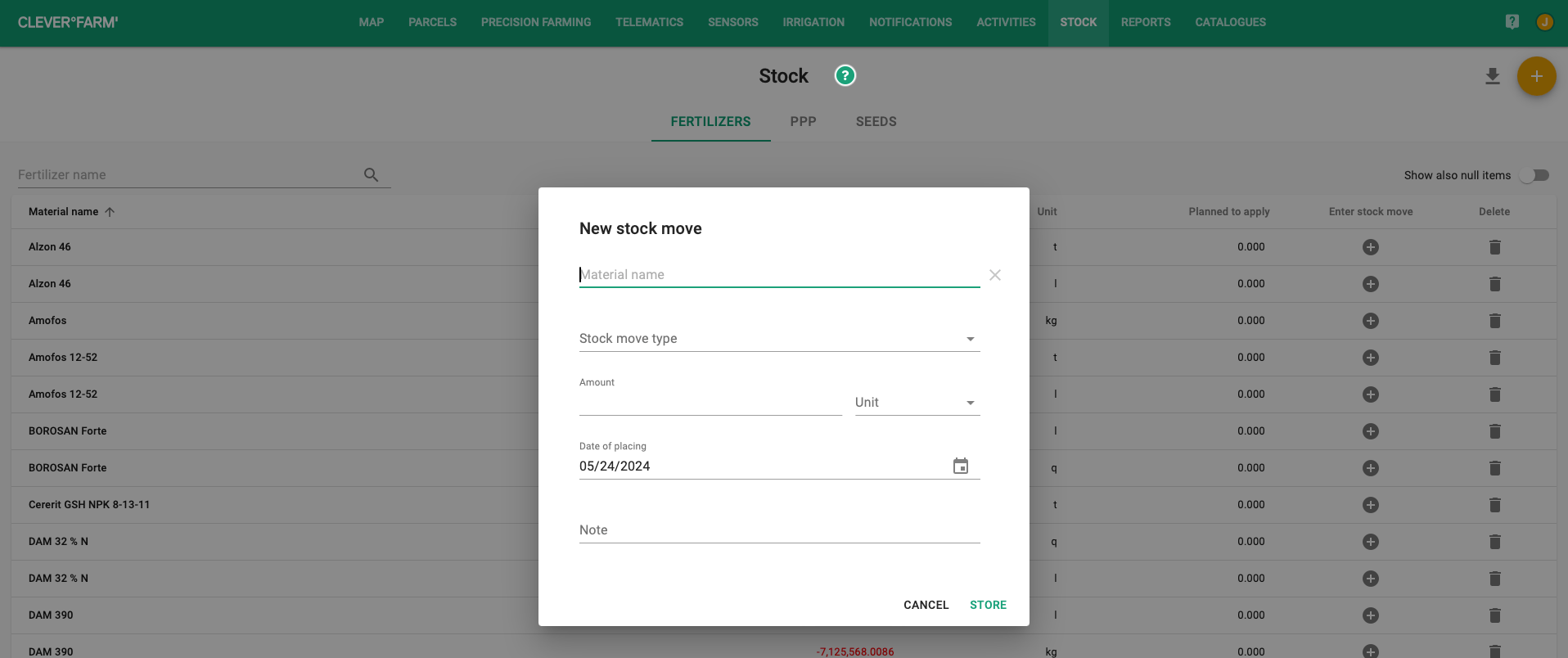
Fig. 2: New material movement
Stock card
Click on the material name to go to its stock card. On the stock card, you can see the movement of a specific material.
In the basic view, you see above the table:
- Material Name,
- the current amount,
- unit,
- a filter to display the stock card for a specific period (primarily set to the beginning of the year until the current date).
In the table itself, the following information is always in the individual rows:
- movement type,
- date of movement,
- quantity and status before and after the movement,
- note,
- location and subject,
- the possibility to edit and delete the movement.
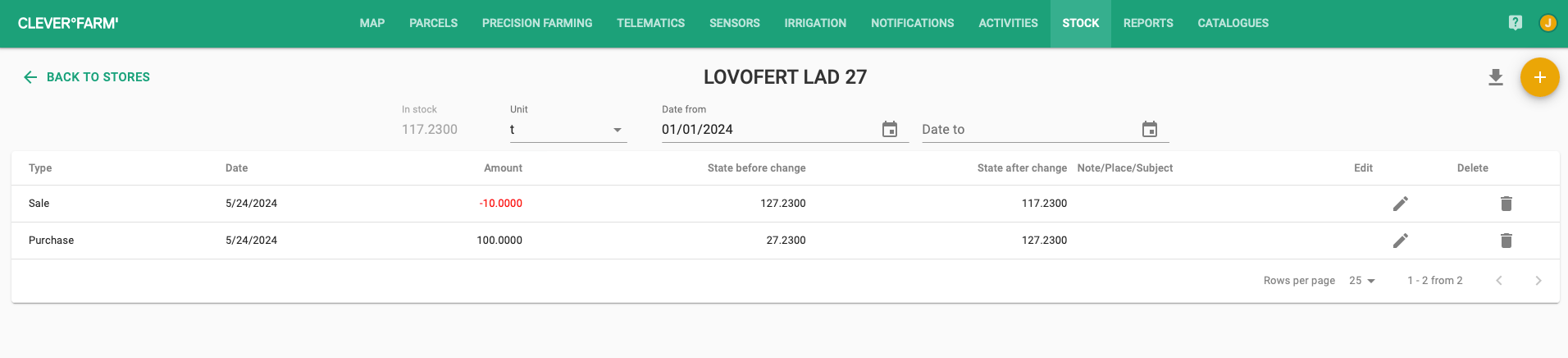
Fig. 3: Material card
The material loss that is entered into the activity forms in our application (EPH, sowing) is always loaded into the warehouse automatically when the activity is saved. The detail of such activity can be accessed via the green text "Consumption in movement type". Other movements can be edited directly on the stock tab using the pencil icon or deleted completely using the trash icon. The big orange + (plus) button is used to add another material movement (e.g. buying, selling or applying a service on another farm).
Deleting an activity or stock movement
If you delete a specified EPH or seeding activity or other stock movement. Immediately, the stock amount is increased by the quantity used in that activity. The warehouses are linked to the rest of the application and automatically reflect these changes.
Printing the warehouse and stock card
Exporting the warehouse and stock card is possible via the green arrow icon on the right above the table. For more details on how to print the warehouse card and individual warehouses, see Exporting a warehouse and warehouse card.
