Zones
You can merge multiple parcels with the same crop into one zone to streamline your work. This feature can be used in two ways:
- The first way is to merge small land units (Farmer block areas) that cannot be physically connected on the map into one parcel. These units are so small and close to each other that they are practically managed as a single parcel. The same crop is grown there, and the same machinery, fertilizers, and pesticides are used. In this case, the area replaces the parcel.
- The second way is to merge all parcels with the same crop to facilitate filtering and working with them. Typically, activities are performed by crop type during the farming year, such as planting corn and then fertilizing the corn, and so on. To avoid the need to search for individual parcels, you can create an area called "corn" and include all parcels with corn within it.
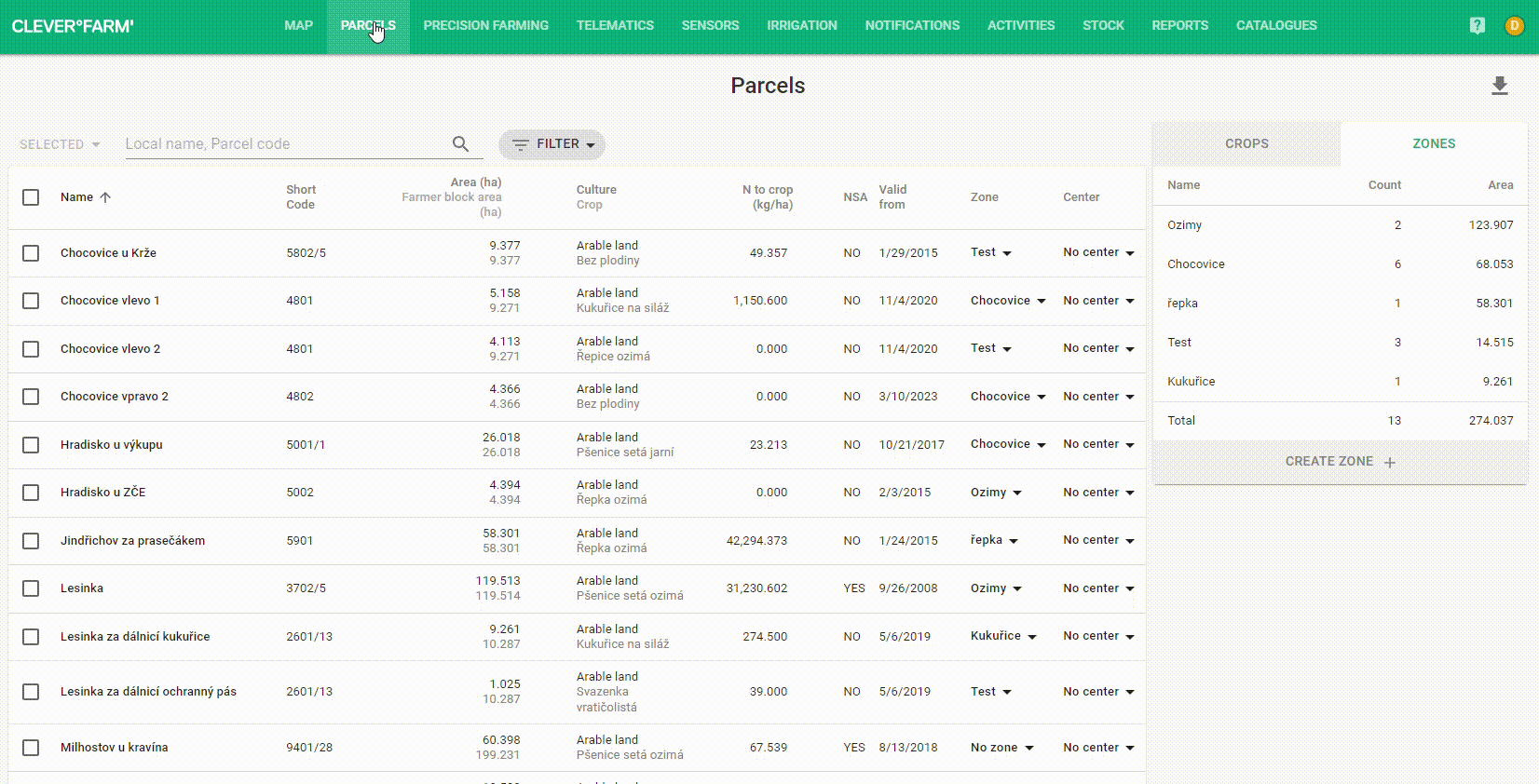
Fig. 1: Overview of zones and the use of advanced filtering.
Creating a Zone
In the top menu, select "Parcels," which will take you to an overview of parcels, crops, and zones. On the right, a table with the tabs "CROPS" | "ZONES" will appear. Switch to the "ZONES" tab. On the last row of the table, next to the text "Create a zone," click on the yellow plus button. Then, simply enter the name of the zone and confirm it by pressing the enter key. You can change the name of the zone in the same table or delete the zone if needed.
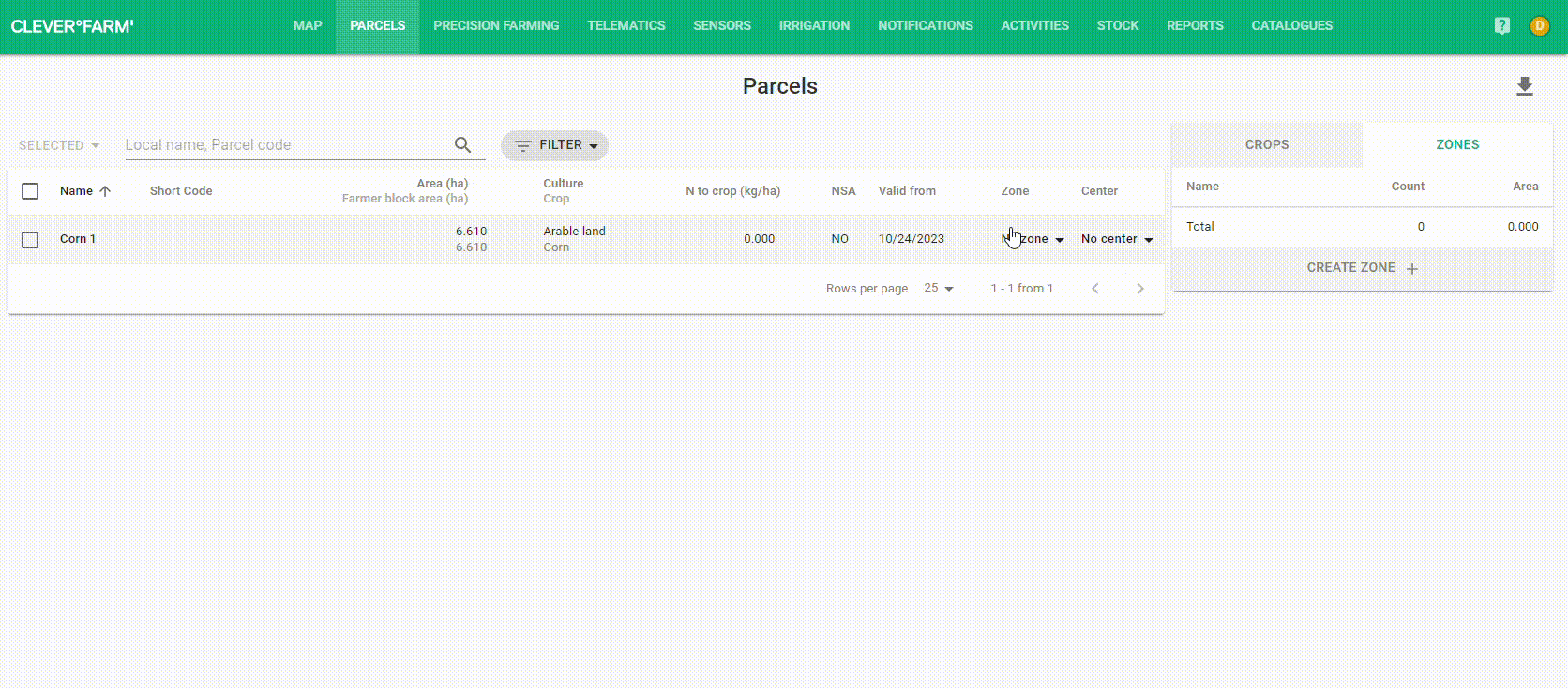
Fig. 2: Creating a Zone
Zone allocation
V momentě, kdy jste vytvořili nový areál a ten se objevil v seznamu, můžete přejít k přiřazení parcel do areálu. Můžete tak učinit na detailu parcely, nebo hromadně přímo na stránce Parcely na seznamu parcel.
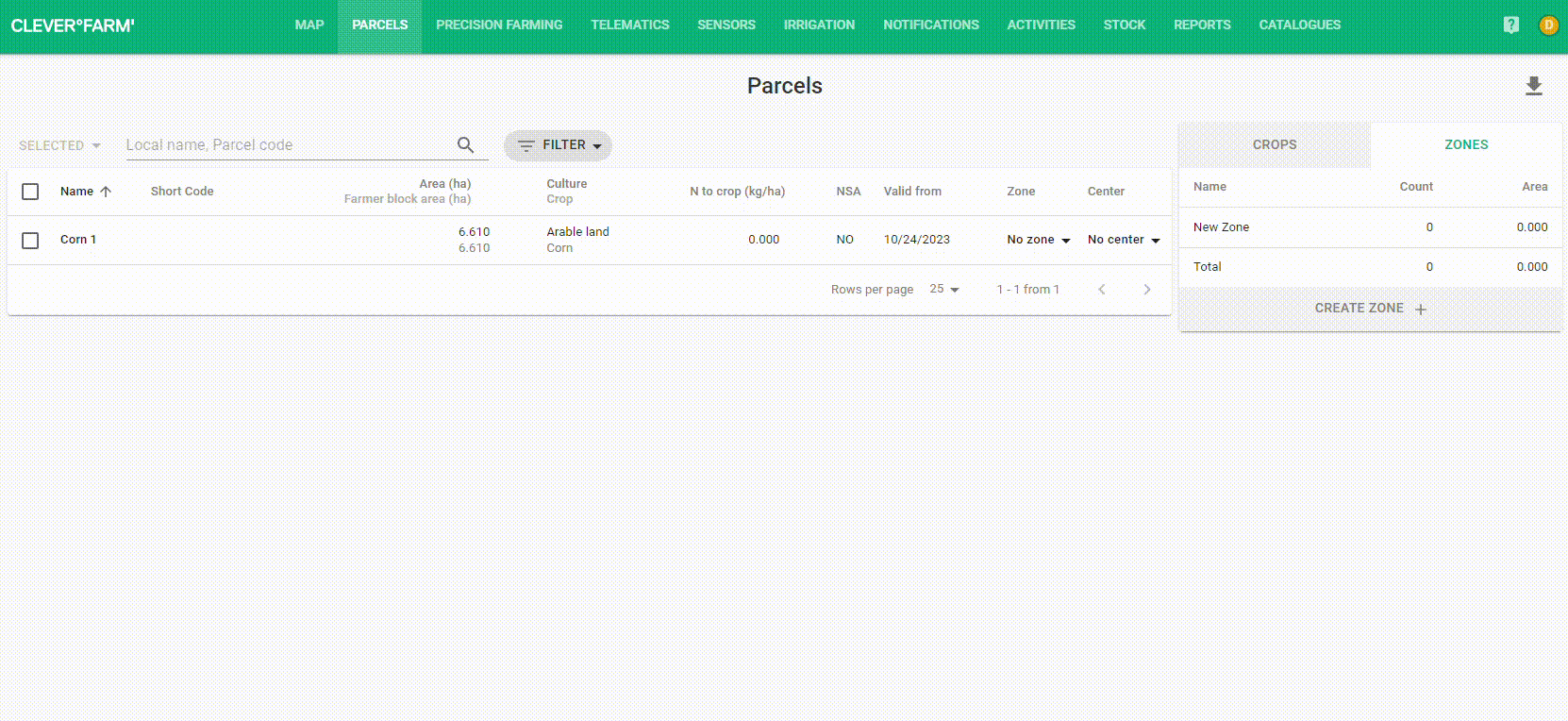
Obr. 3: Přidání parcel do areálu
A zone should combine parcels with the same crop. While the application does not prevent you from adding parcels with different crops to one zone, it will warn you about it when you try to use the zone for mass activity entry. If you haven't sown parcels yet, you can also add parcels without a crop to the zone, and then you can, for example, sow across the entire zone in a batch.
Adding an activity for a zone or its part
Now we're finally getting to the point of why zones were created - to speed up the entry of activities. In the forms for individual activities, you always need to select on which parcels the activity was performed. The zone should group parcels that are very often assigned together for activities.
First and foremost, this could be small parts of land blocks that are collectively treated as one parcel. For every activity - sowing, fertilizing, spraying, harvesting - you always include these parcels together. Here, it's helpful to add these parcels to a zone and only select the zone in the activity form. When you choose a zone for the activity, all the parcels located in that area will be added to the form. This way, you can add, for example, 3 parcels with a single selection.
So, how do you add a selected zone to the activity form? Very simply. On the Activities page, create a new activity. In the search field, find the zone you want to add to the form. You can add multiple zones, and you can also remove some parcels from the selection.
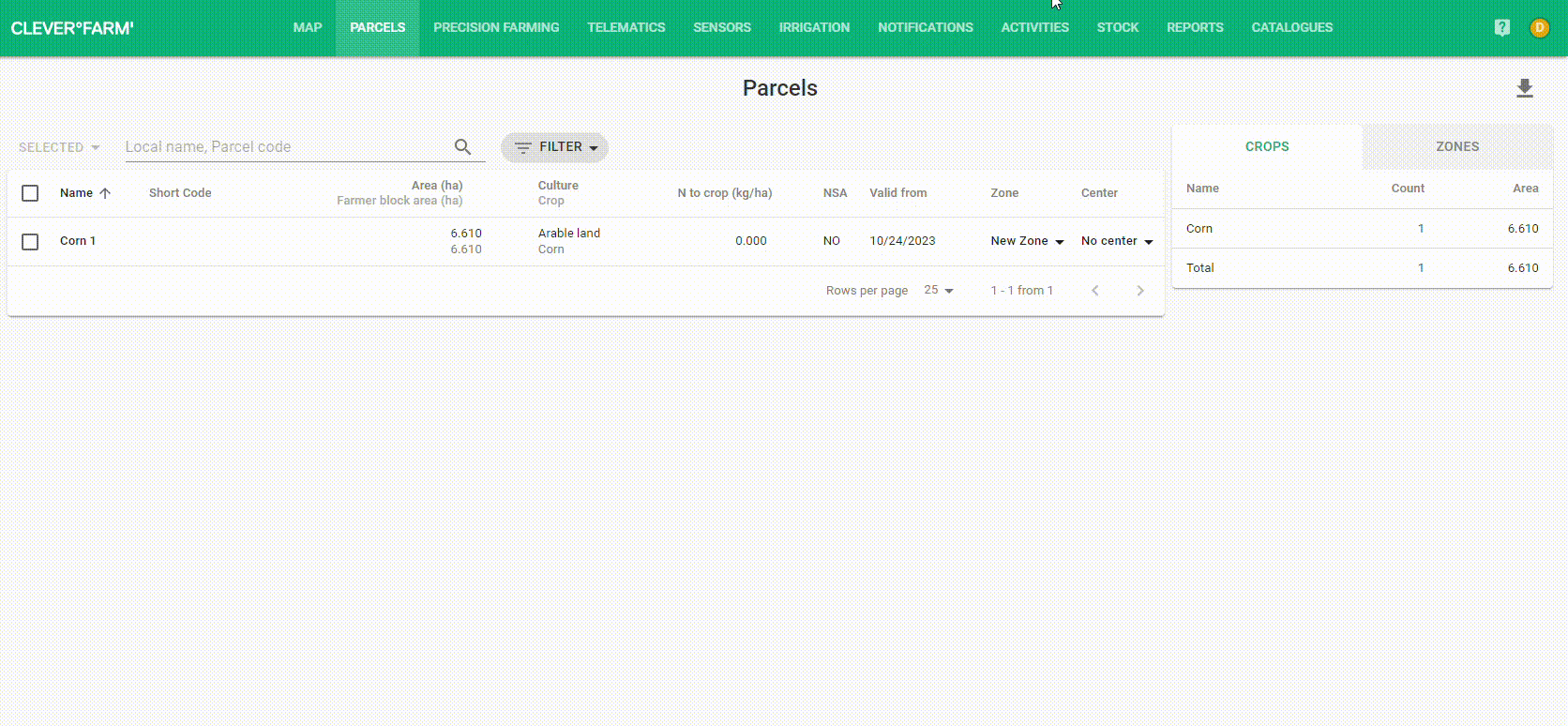
Fig. 4: Assigning zone to an activity
In the second case, zones can be used to group all parcels with a single crop, making it easier to find parcels for activity recording.
Agricultural activities on parcels usually occur according to crops throughout the farming year. So, it's helpful to have zones for each type of crop and search among a smaller number of parcels.
Removing a parcel from a zone and deleting a zone
Do you have a parcel that you no longer want to have in a zone, or do you want to completely delete a zone? You can handle everything on the Parcels page.
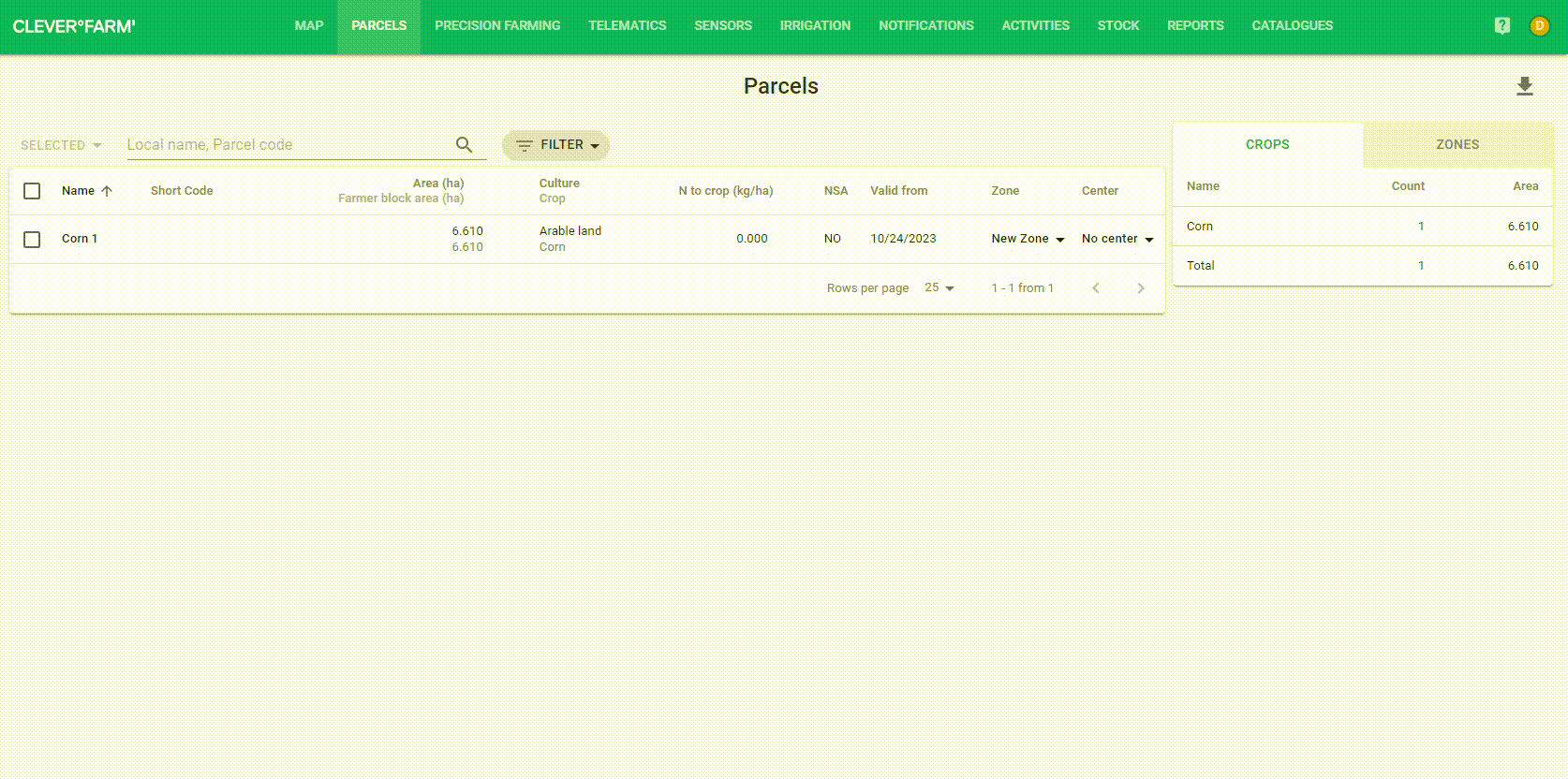
Fig. 5: Removing parcel from zone, deleting zone
