The application is behaving unusually.
Try a few tricks before contacting us. However, we'd be happy to hear from you whether the procedure worked or not.
It's no secret that our favorite browser is Google Chrome. In this browser, the CleverFarm application simply works best. However, it may happen that, for example, after a major update, some elements of the application do not display correctly. Or, on a colleague's computer, things work differently than on yours. Or there are other strange and unusual occurences.
In such a case, we can recommend a simple procedure:
- Test your browser and connection using available online tools.
- Log out of the application, close your browser, reopen the browser, and log in again.
- Refresh the problematic page using the Ctrl+F5 key combination (you can do this repeatedly).
Didn't help? Let's step it up.
- Clear your browsing data - cached images and files according to the instructions here: https://support.google.com/accounts/answer/32050
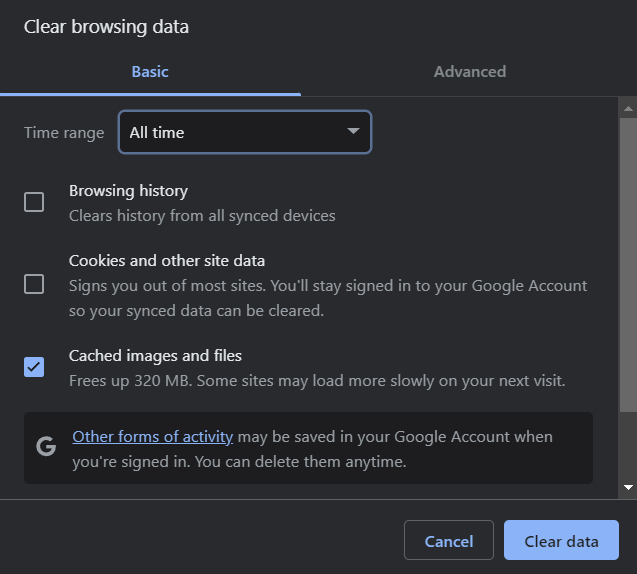
Problems with the correct display of the application can also be caused by browser settings or its add-ins (typically Google Translator), which dynamically change the content of web pages.
